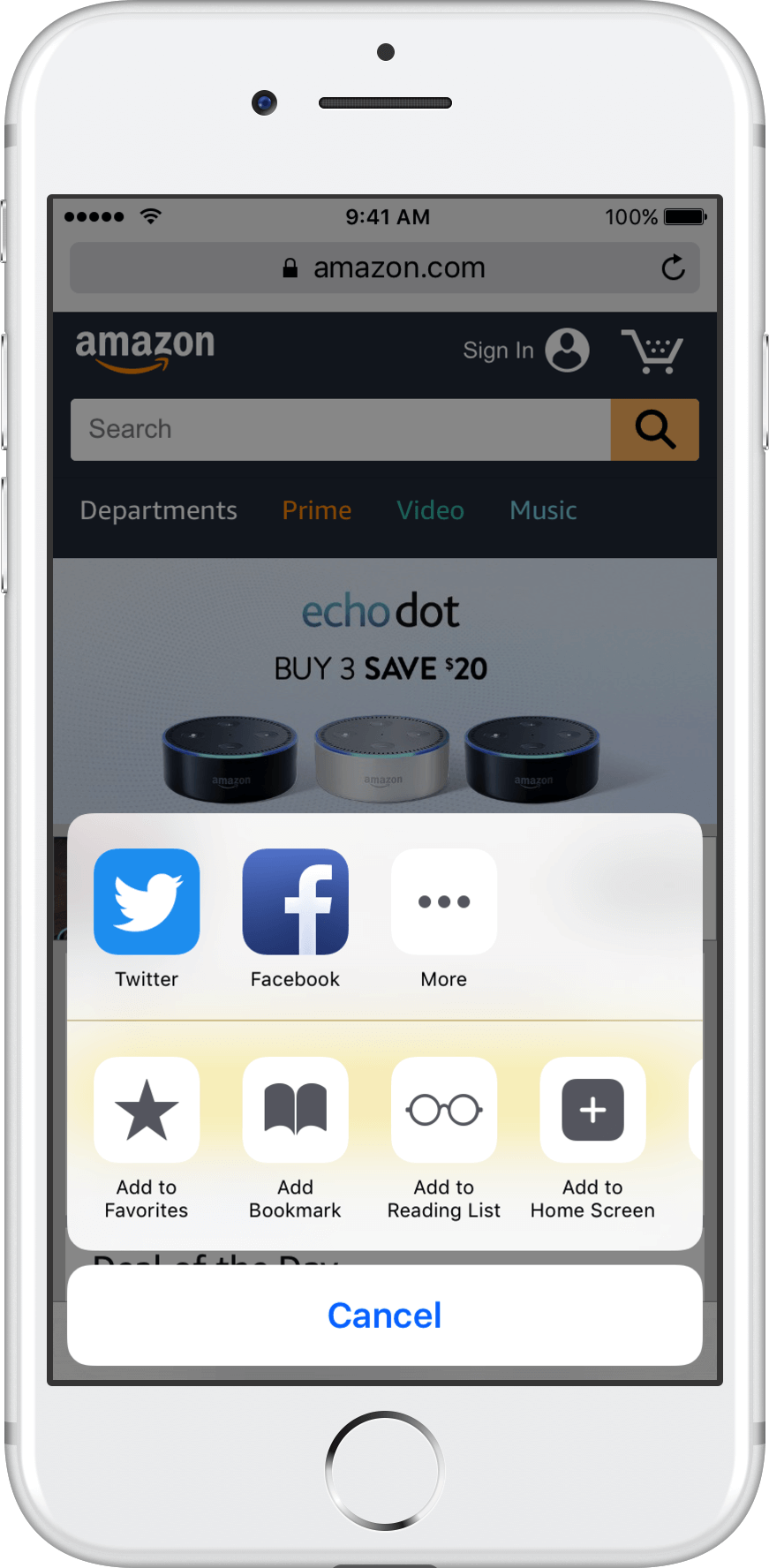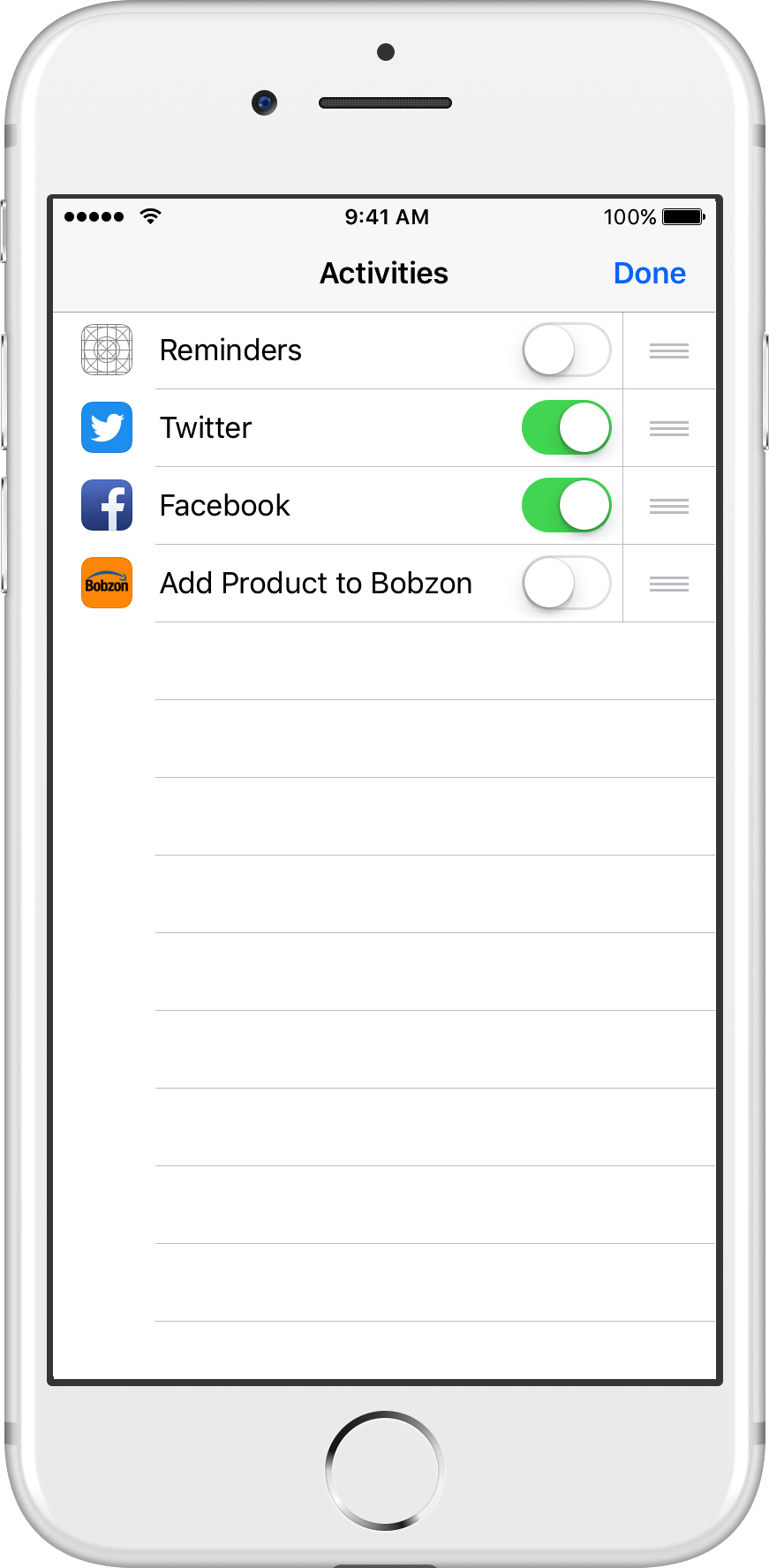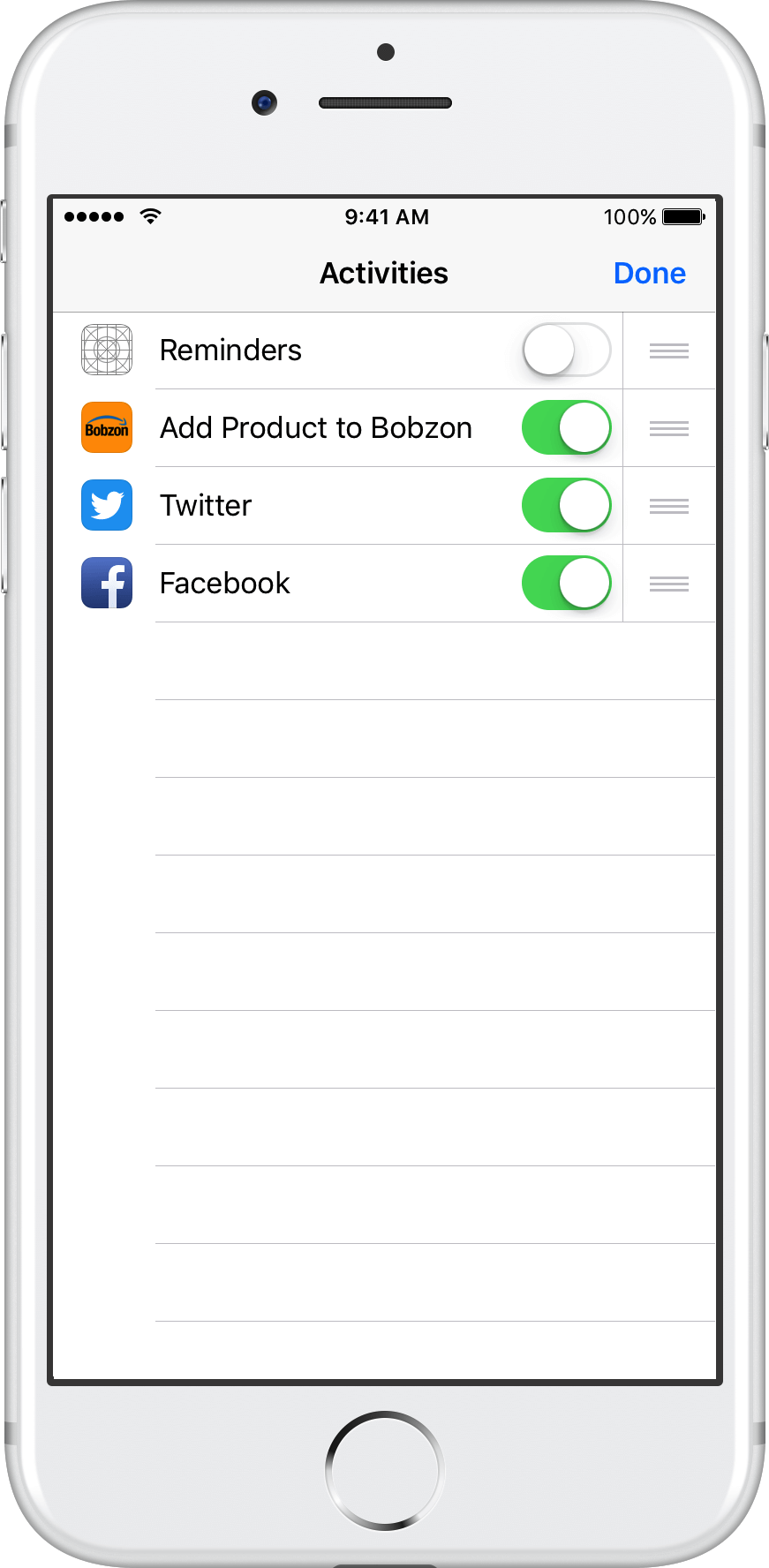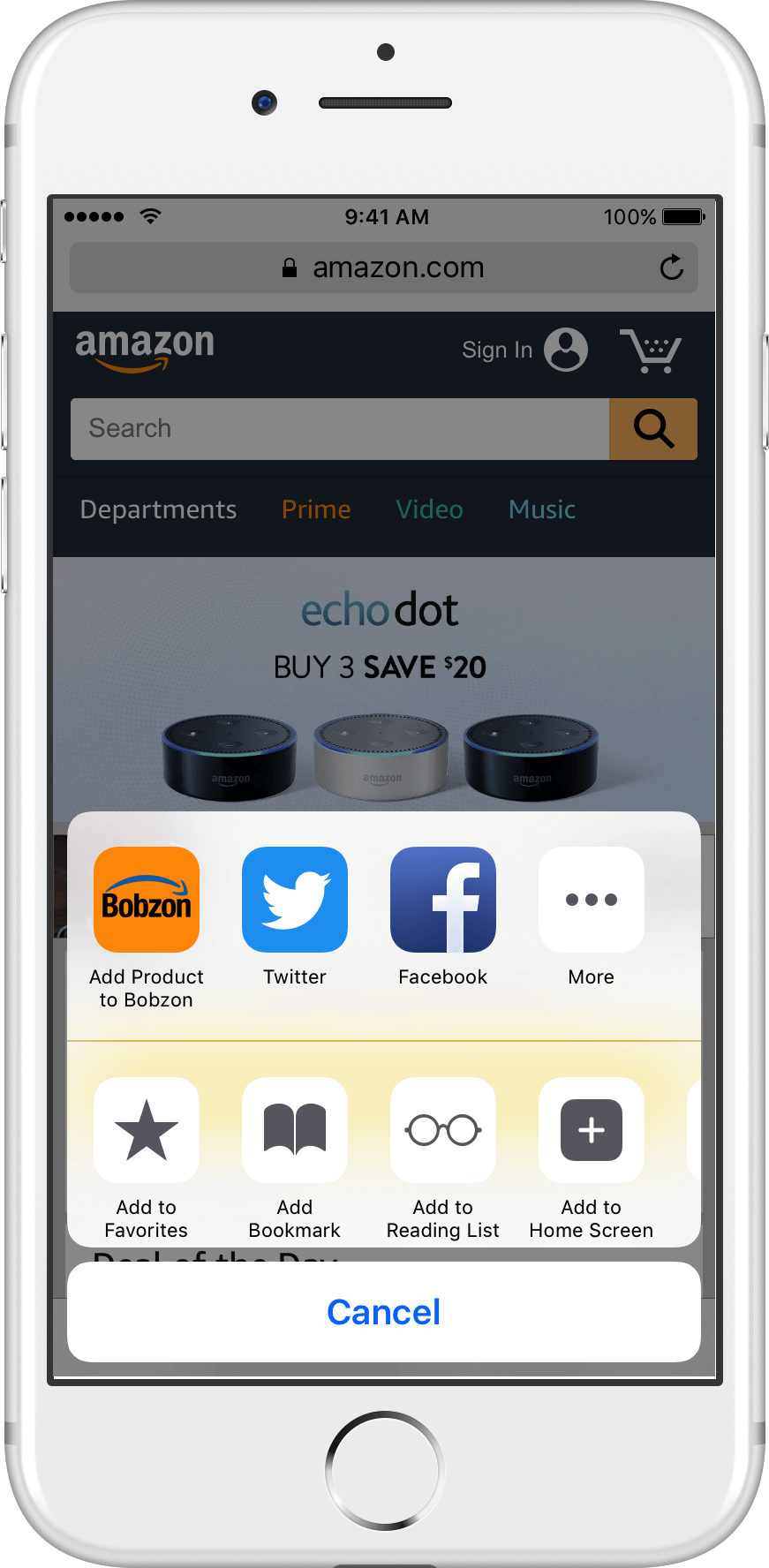How to add products by url or asin?
If you have the web address of an Amazon product or the asin code (the internal codification used by Amazon for each of their products).
1.- Copy the Amazon web address or the ASIN from whatever.
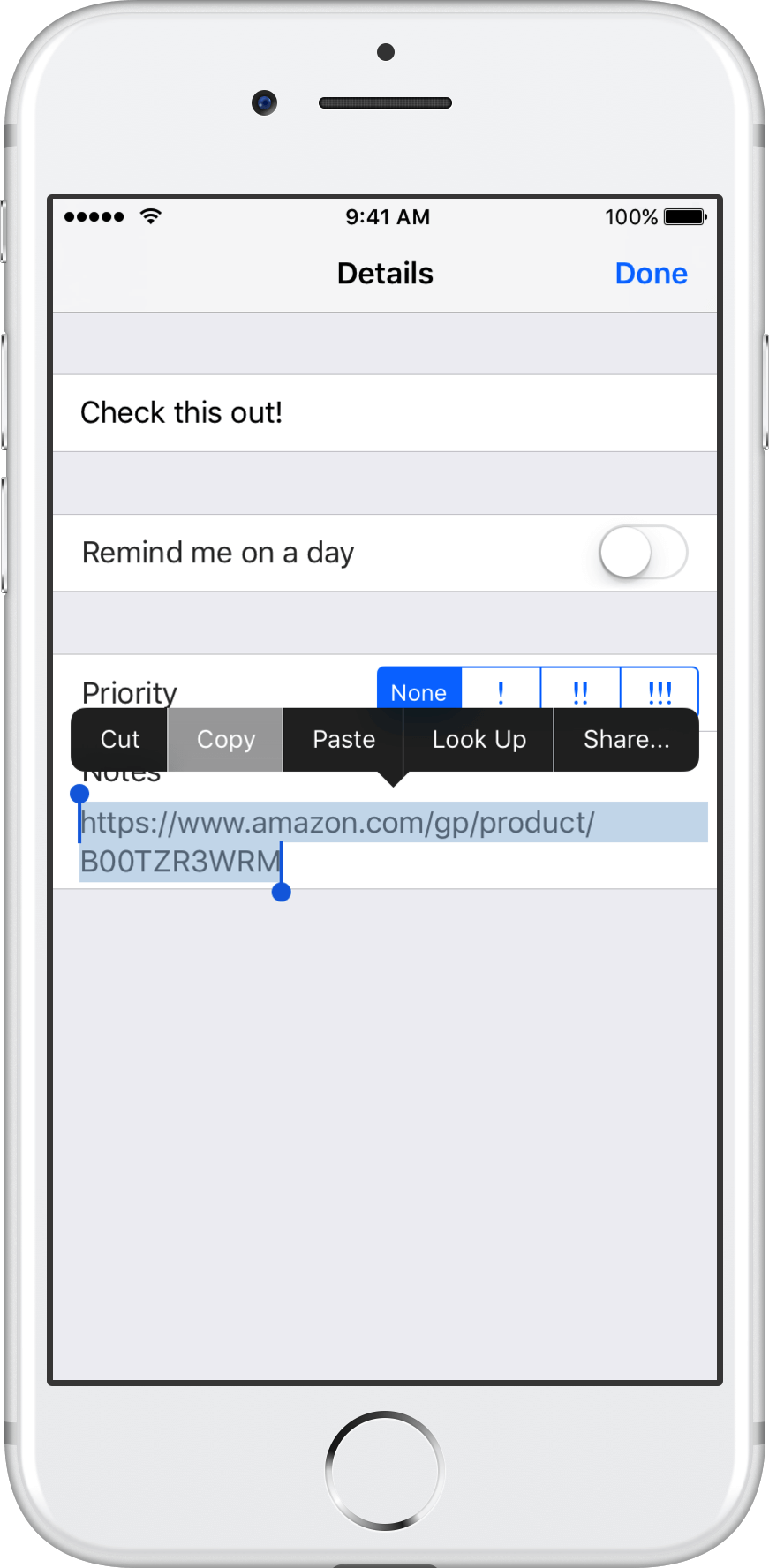
2.- Go to the Add Products section in Bobzon app and tap the “URL or ASIN” button.
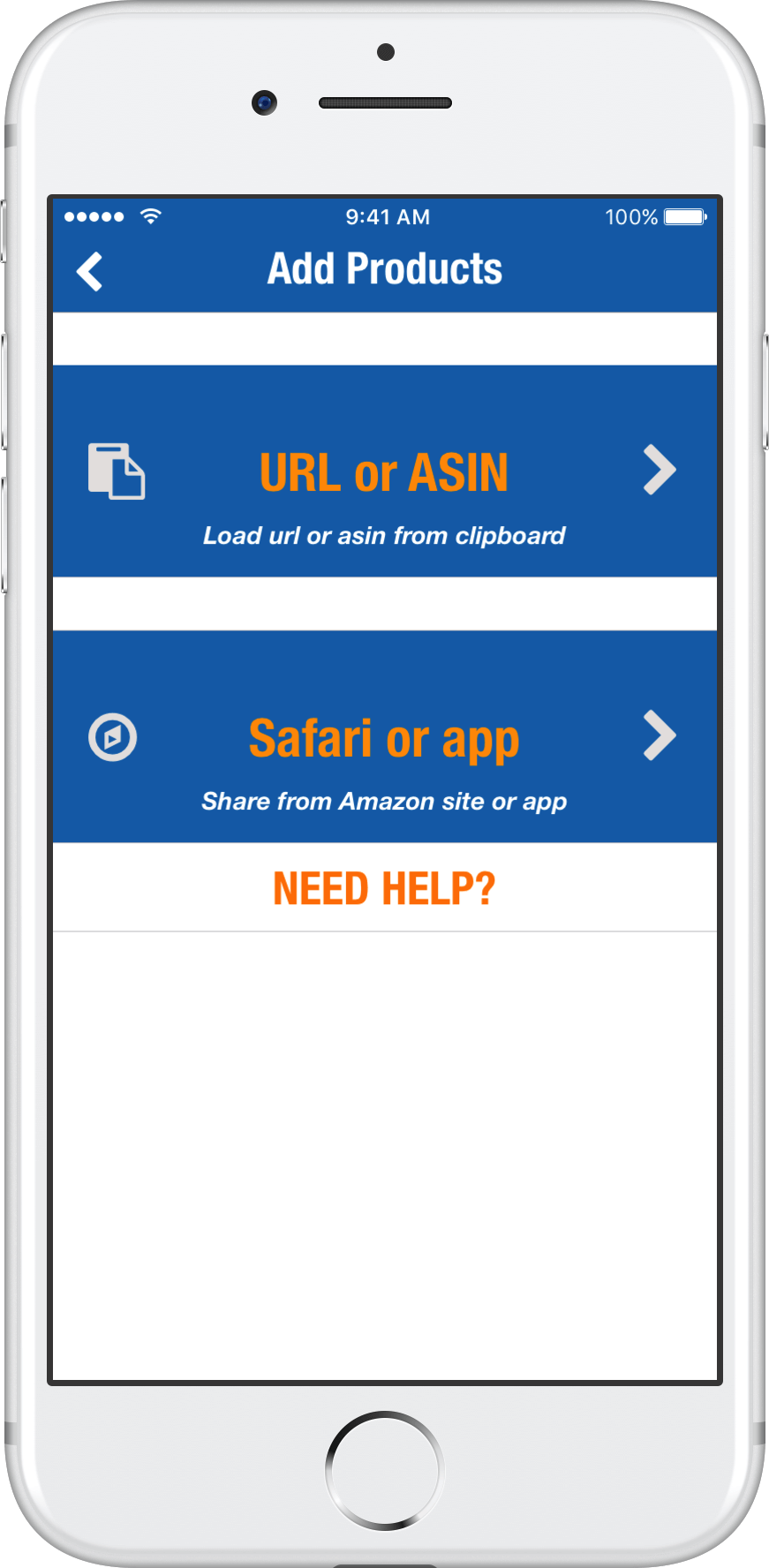
3.- It will paste the url/asin from your device clipboard and search for the product information. If it is an ASIN, it will use the default Amazon store. It it is an url it will use the store in the url.
4.- Once in the product view, just choose the desired price and tap TRACK product. After that the product will be added to the tracking list.
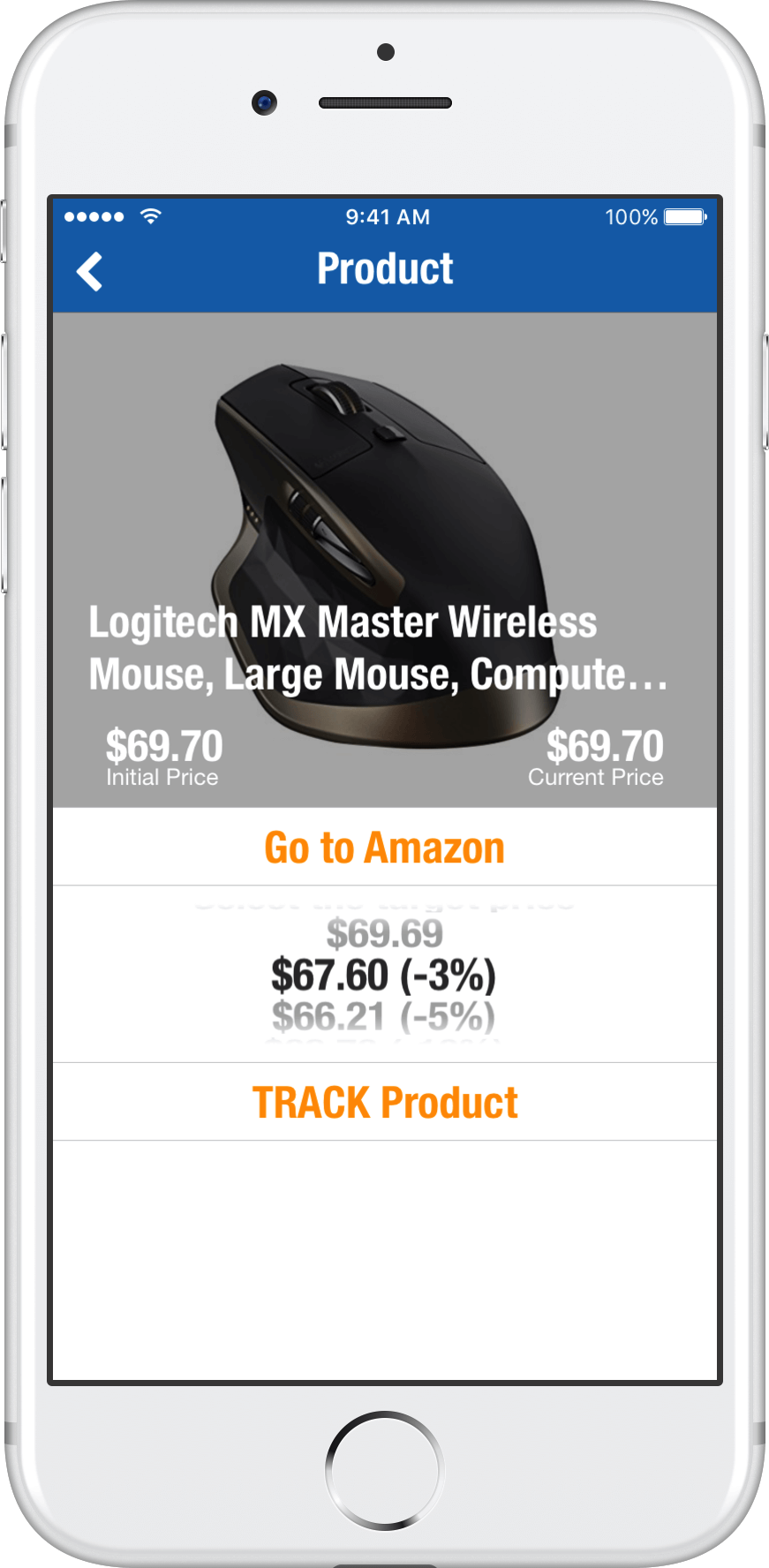
![]()
How to add products from Safari?
If you prefer to browse Amazon by means of the Safari browser, then follow this tutorial on how to use the Bobzon share extension to add products.
1.- Open the Amazon website in the Safari browser and search for whatever product your want to watch.
2.- Tap the Safari activities button (the squared one in the middle) in order to show the sharing options in your device. Here you should find the “Add Product to Bobzon” button. Sometimes you will need to scroll to the right in order to see it.
If the “Add Product to Bobzon” option is not available, then follow the instructions of How to enable the Share button?.
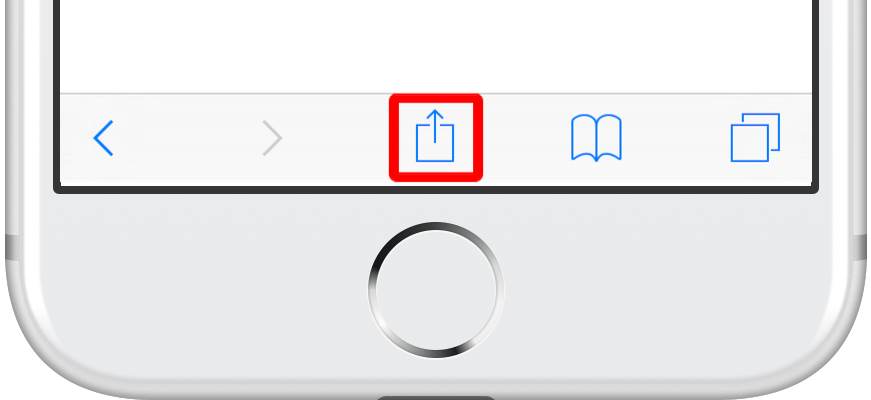
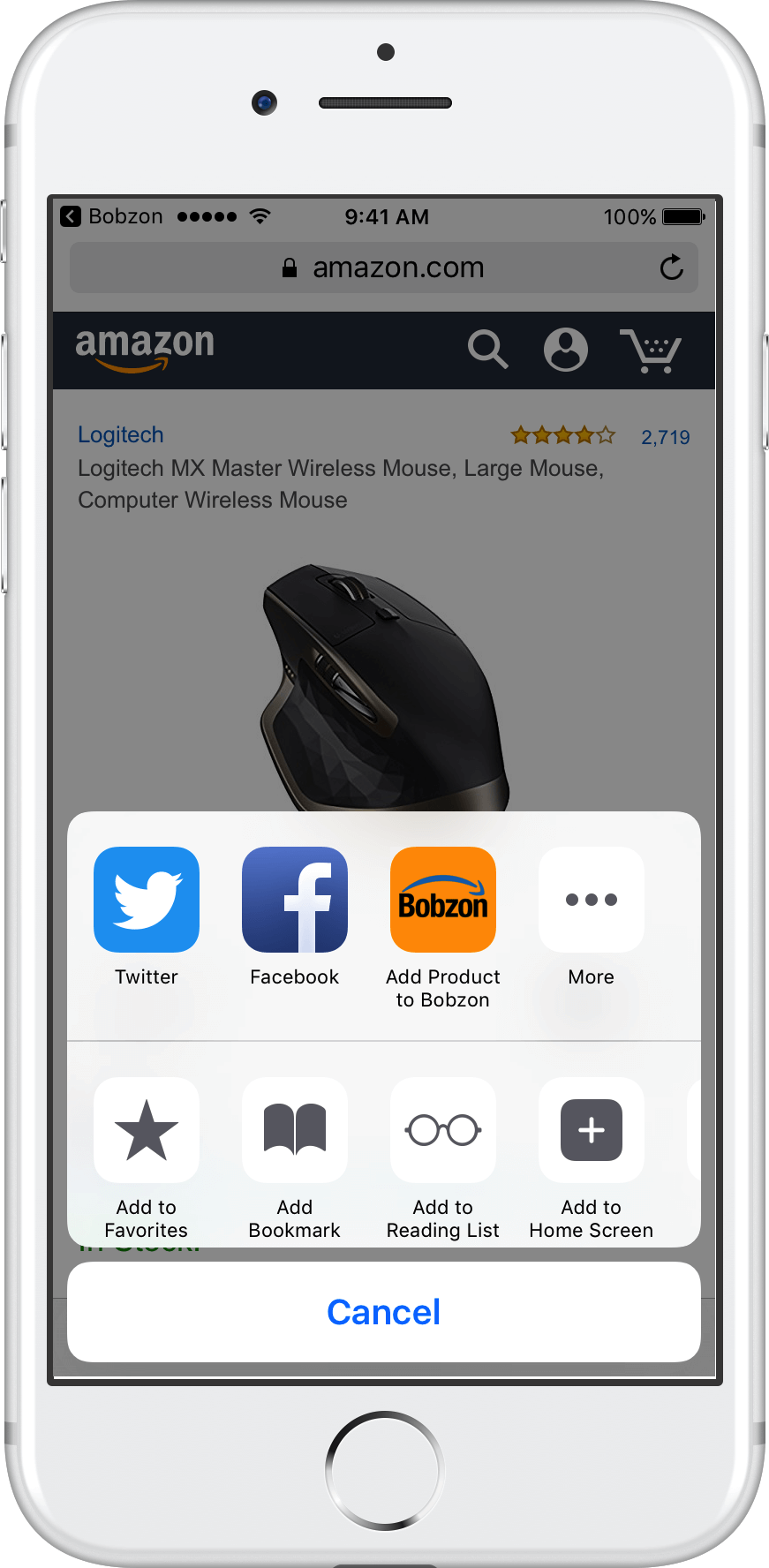
3.- Tap the “Add Product to Bobzon” button and it will automatically open Bobzon app and search for the product information.
4.- Once in the product view, just choose the desired price and tap TRACK product. After that the product will be added to the tracking list.
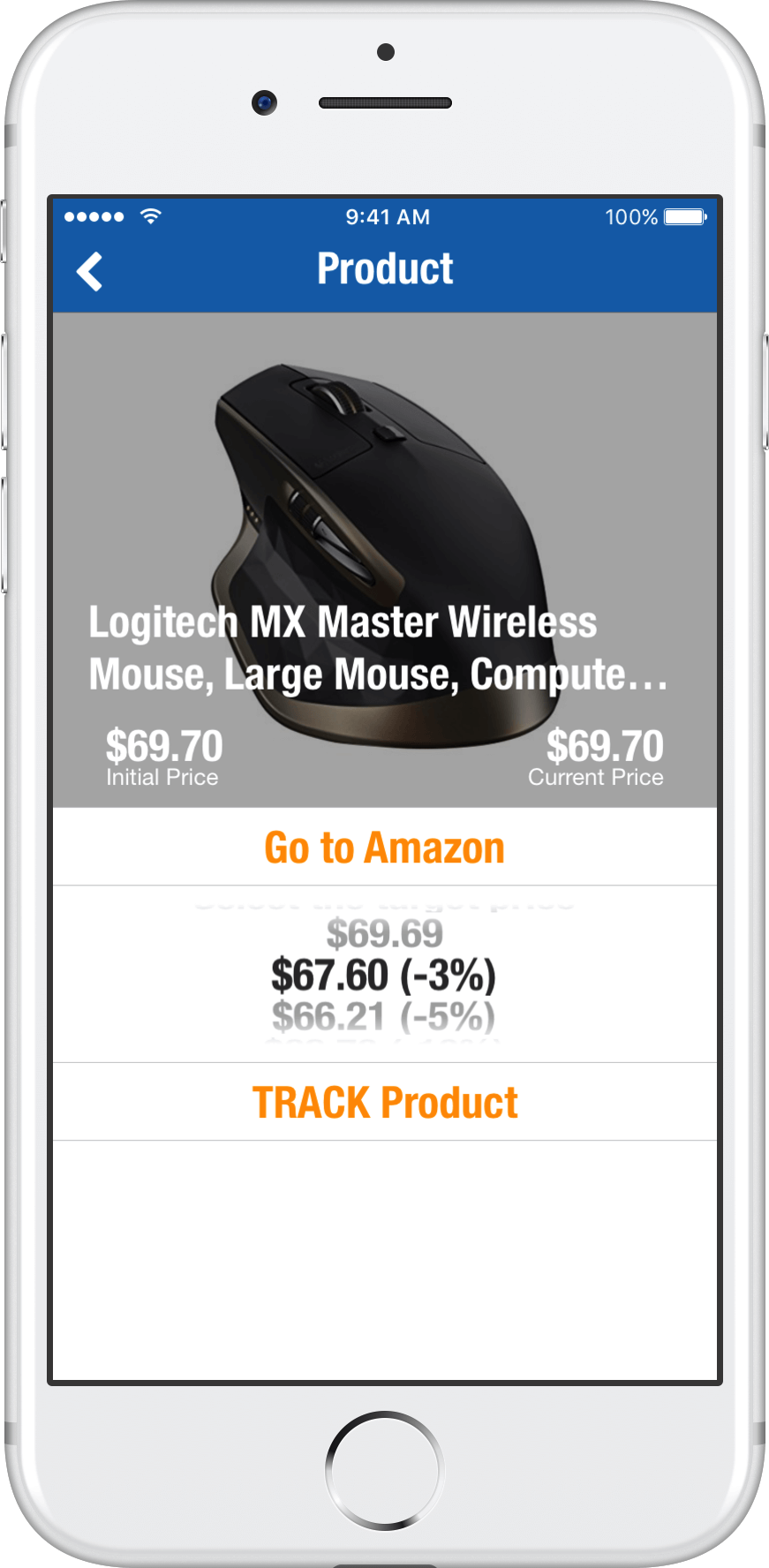
![]()
How to add products from the Amazon app?
If you prefer to browse Amazon by means of the official app, then follow this tutorial on how to use the Bobzon share extension to add products.
1.- Open the Amazon app and search for whatever product your want to watch.
2.- Once in the product page, scroll down until it appears the “SHARE” button and tap it. Here you will find the “Add Product to Bobzon” button. Sometimes you will need to scroll to the right in order to see it.
If the “Add Product to Bobzon” option is not available, then follow the instructions of How to enable the Share button?.
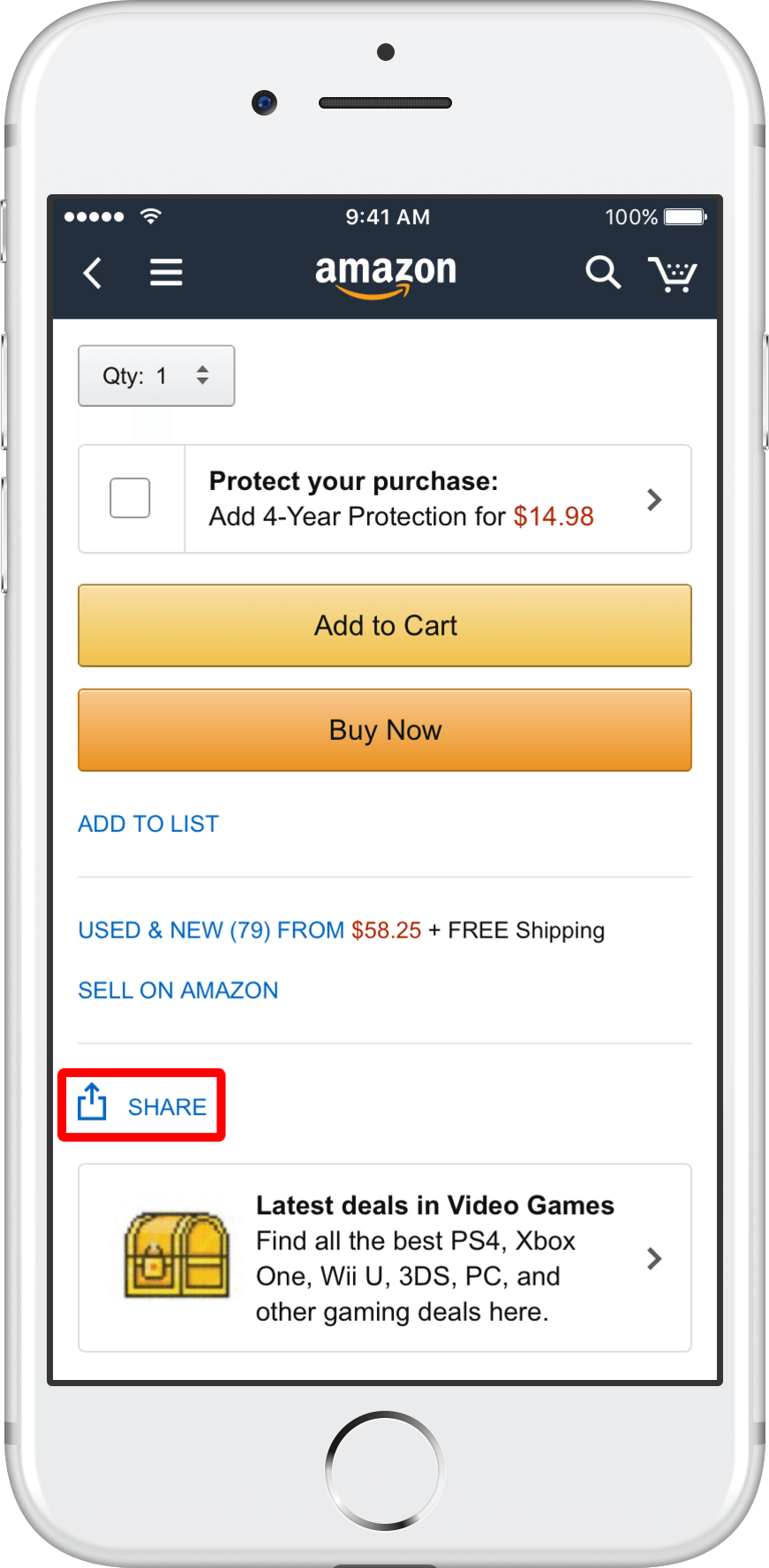
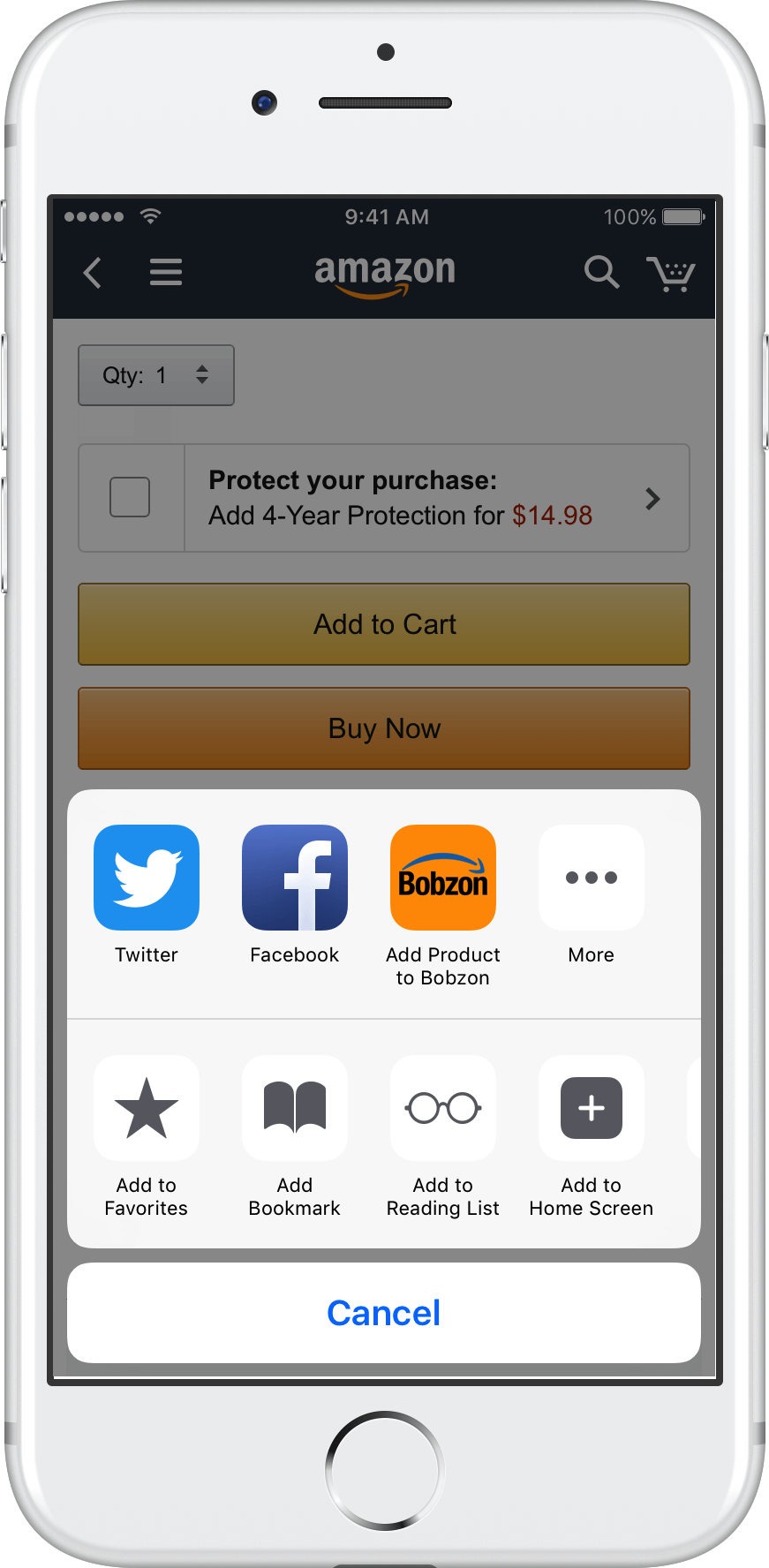
3.- Tap the “Add Product to Bobzon” button and it will automatically open Bobzon app and search for the product information.
4.- Once in the product view, just choose the desired price and tap TRACK product. After that the product will be added to the tracking list.
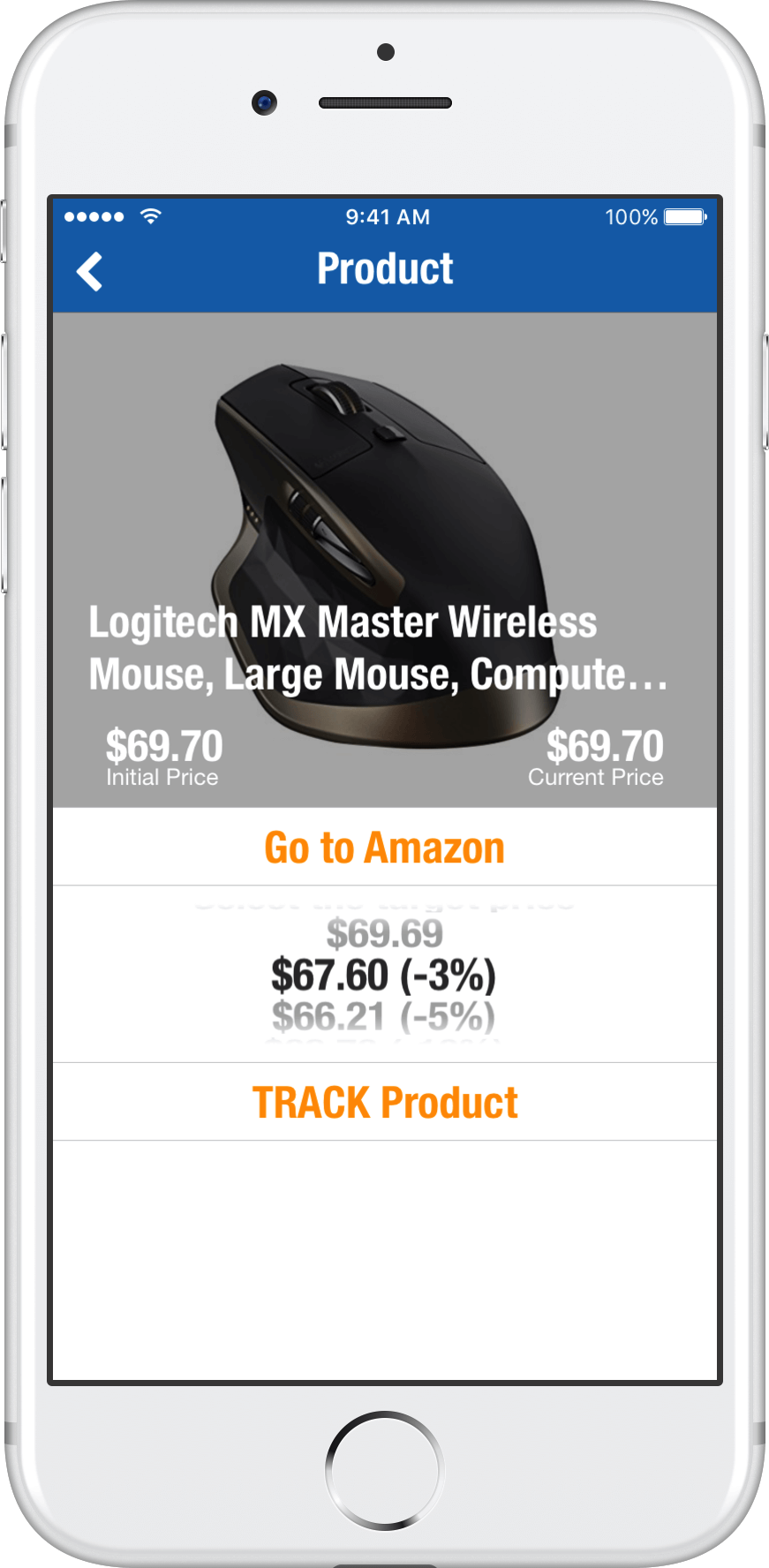
![]()